Please follow the following steps to over-ride the email address.
1. Login to Oracle Applications
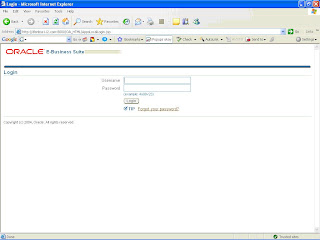
2. Navigate to following navigation: System Administrator -> Oracle Applications Manager -> Workflow Manager
3. Once you navigate the below screen would appear.
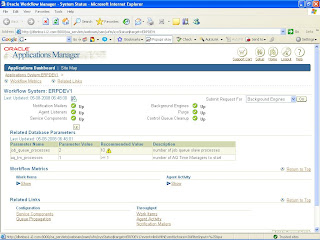
4. Please click on the green 'Up' button besides the 'Service Component'.
5. Once you click the below screen would appear.
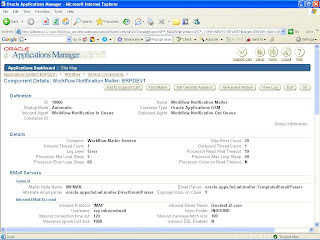
6. To over rider the email address you need to press the 'Set Override Address'
5. Once you click the below screen would appear.

6. Please enter the new email address in the 'New Override Address' and press Submit button. Once you press the submit button an email notification with an id would be sent to the new override email address. Once we enter the Oracle ID in the prompt the email address would be over ridden and all the alerts and notification would be sent to the email address.
Note: We should never leave email address blank in the development environment.
No comments:
Post a Comment